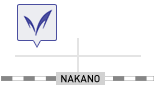- HOME
- > Shared Memory Processor> How to use
MIMS Shared Memory Processor
A brief guide to use
the MIMS-SMP
Contents
Note:
The symbol "$" is the prompt symbol.
Overview
MIMS SMP consists of four computation servers, two computation servers for GPGPU and one login server.
Computing server (mims-smp)
HPE ProLiant DL580 Gen10 server
| CPU | 96core/Intel Xeon-Platinum 8260 (2.4GHz/24-core) x 4 |
|---|---|
| Memory | 1.5TB/32GB DIMM x 48 |
| GPU | HPE NVIDIA Tesla V100 PCIe 32GB Computational Accelerator |
| Storage | 約100TB |
| Software | ・Intel PS Composer 2 Edu 3yr LTU ・Altair PBS Pro 1 Sckt 3yr Perp LTU |
HPE ProLiant DL380 Gen10 server
| CPU | 16core/Xeon-Silver 4208 (2.1GHz/8-core) x 2 |
|---|---|
| Memory | 256GB/32GB DIMM x 8 |
| GPU | NVIDIA Quadro RTX 6000 Graphics Accelerator |
| OS | Cent OS |
| Software | Open PBS Pro |
| Performance | Single-precision: 16.3TFlops |
Flow of use
- 1. Login to mims-gate by SSH, and then login to mims-smp by SSH.
- 2. Prepare execution files and a ".q" file on mims-smp.
- 3. Submit your computation job by qsub command on mims-smp.
- 4. Logout and wait for completing the job.
Login / Logout
Login
Login to mims-gate by ssh, and then login to mims-smp by ssh.
For example, if you are working on a Unix-like environment, launch a terminal emulator and do the followings:
[user's PC ] $ ssh username@mims-gate.mind.meiji.ac.jp
[mims-gate] $ ssh mims-smp
Here username above should be replaced by your own username. The first command should be done on your server, and the second command should be done on mims-gate.
Note:
- 1. It is prohibited to login mims-smp from other than mims-gate.
- 2. It is prohibited to login mims-gate from abroad.
- 3. A Windows user may have to install an SSH client software since Microsoft Windows does not provide with it by default.
- 4. See here for details of installation.
PuTTY: How to use SSH client software
Logout
Enter the exit command.
[mims-smp] $ exit
[mims-gate] $ exit
Changing your password
You can change your password by the passwd command:
$ passwd
After entering the current password of yours, you will be required to enter the new password twice.
Note:
- 1. Passwords must be secure.
- 2. Especially, the password for mims-gate must be absolutely secure:
mims-gate is open to the world.
File transfer
sftp and scp are available on both mims-gate and mims-smp. Note that conmutation servers share the home directory of mims-smp. So any file in mims-smp can be seen from other computation servers.
Copying a file from client to mims-smp
[user's PC ] $ scp filename username@mims-gate.mind.meiji.ac.jp:
[user's PC ] $ ssh username@mims-gate.mind.meiji.ac.jp
[mims-gate] $ scp filename mims-smp:
Replace filename and username by the name of file and the user ID, respectively.
The first line copies filename from client to the home directory of mims-gate. The second line lets you login to mims-gate. The third line copies filename to the home directory of mims-smp.
Copying a file from mims-smp to client
[mims-smp ] $ scp filename mims-gate:
[user's PC] $ scp username@mims-gate:filename .
The first line copies filename from mims-smp to mims-gate. The second line copies filename from mims-gate to client (Don't miss the period at the end of line).
Submitting your job
Note:
When you do any computation by MIMS-SMP, please submit your job by using qsub command.
We would greatly appreciate your cooperation.
Submission flow
- 1. Prepare your programme.
- 2. Prepare a batch file.
- 3. Do the following and wait (You may logout from mims-smp after entering the command):
[mims-smp] $ qsub < name-of-the-batch-file
(Substitute the name of your batch file to name-of-the-batch-file.)
You can check submnitted jobs by the qstat command.
[mims-smp] $ qstat
Also, you can check the trace of your job by tracejob command.
[mims-smp]$ tracejob jobid
(Substitute the job ID to jobid)
Sample
Suppose that we save the following C code as hello.c:
#include
main()
{
#pragma omp parallel
printf("Hello world\n");
}
Suppose the path to hello.c is: $HOME/work/hello.c
Compile it
$ cd $HOME/work
$ icc -fopenmp hello.c
Save the following script as hello.q
#!/bin/sh
#PBS -N helloworld
#PBS -j oe
#PBS -l ncpus=12
#PBS -q low
$HOME/work/a.out
Submit the job:
$ qsub < hello.q
After a while, the program will run. The output will be written in the file helloworld.o**, where ** is the job ID.
◆ Options of qsub
| Option | Description |
|---|---|
| -N <comment> | Set the name of job to <comment> |
| -j oe | Create output and error files |
| -l mem=<num> | Set the limit of memory usage |
| -l ncpus=<num> | Set the number of cores to <num> |
| -l walltime=HH:MM:SS | Set the limit of walltime |
| -q <queue_name> | Select the type of queue: low, mid, hi, cpu, or gpu |
You can specify the options above in the batch file: The line starting by "#PBS" specifies the option of qsub.
See "man qsub" for details (see also "man qstat", "man tracejob" ).
◆ Type of queue
| Queue | # of cores | Memory | GPU | CPU time | Computation node |
|---|---|---|---|---|---|
| low | 24 | 370GB | — | unlimited | mims—smp |
| mid | 48 | 750GB | — | unlimited | mims—smp |
| hi | 96 | 1.5TB | — | unlimited | mims—smp |
| gpu | 8 | 128GB | 1 | unlimited | mims—smp |
| gpu2 | 16 | 256GB | 1 | unlimited | mims-smp-gpu0 |
We have introduced the computing servers for GPGPU (mims-smpgpu0) on July 2021.
Specify the queue as "gpu2".
Samples :
Numerics
Intel Compiler
(on mims-smp)
Intel PS Composer 2 Edu 3yr LTU is available.
Note:
When you compile a programme with MKL library, set the path to the MKL library.
/opt/intel/mkl/lib/intel64
If your programme is written in C/C++, "mkl.h" must be included.
Click here to download samples.
(Three ways to solve the Poisson equation using CBLAS and LAPACKE)Plotting tool
(Gnuplot on mims-smp)
Gnuplot 5.0.0 is available on mims-smp.
[mims-smp] $ gnuplot
Terminals
The default terminal is "unknown". So plot command draws no piture. Choose your favorite terminal by "set terminal" command to output a picuture to a file. You can see available terminals by the following command:
gnuplot> set terminal
If you are using X11 forwarding, you can view
● jpeg, png, or gif files by "eog" command.
● ps, eps, or pdf files by "evince" command.
[mims-smp] $ eog filename
[mims-smp] $ evince filename
Q&A
Q.
How to fix "/bin/sh^M: bad interpreter: No such file or directory" error?
A.
This error occurs due to EOF code. Typically, this occurs when you are going to submit a ".q" file created on Windows PC. EOF code in ".q" file should be Unix style.
I suggest two solutions:
● Prepare your ".q" file with Unix style EOF code. A sophiosticated text editor has functinons to choose EOF code.
●Use tr command for string processing.Use tr command for string processing.
[mims-smp] $ tr -d \\r < win.q > unix.q
Q. How can I use X11 forwarding on SSH connection?
A.
◇ For users of Unix-like environment: Use ssh command with "-XY" option.
[user's PC ] $ ssh -XY username@mims-gate.mind.meiji.ac.jp
[mims-gate] $ ssh -XY mims-smp
◇ For Windows users:
Please see a manual of PuTTY.
Q. Is there a time limit of a computation job?
A.
There is no limit now, but maybe in future.
You can set a time limit by yourself. Add the following line in ".q" script:
#PBS -l walltime=01:23:45
In this case, the job will stop and be deleted if the time lapse exceeds 1 hour 23 minutes 45 seconds. "01:23:45" means the time in the format "HH:MM:SS". Please replace it by your own choice.
Q. I want an email notification when my job is done.
A.
Add the following line in ".q" script:
#PBS -m abe -M your-email-address
Three characters following "-m" are:
a: Send an email if the job is aborted.
b: Send an email if the job begins.
e: Send an email if the job terminates.
Please replace "your-email-address" by the email address of yours
Support
If you have any question, please don't hesitate to contact the support room.
Name of representative:OKAMOTO Jun (Associate Professor)
Email:***@meiji.ac.jp (replace *** by mimssmp)